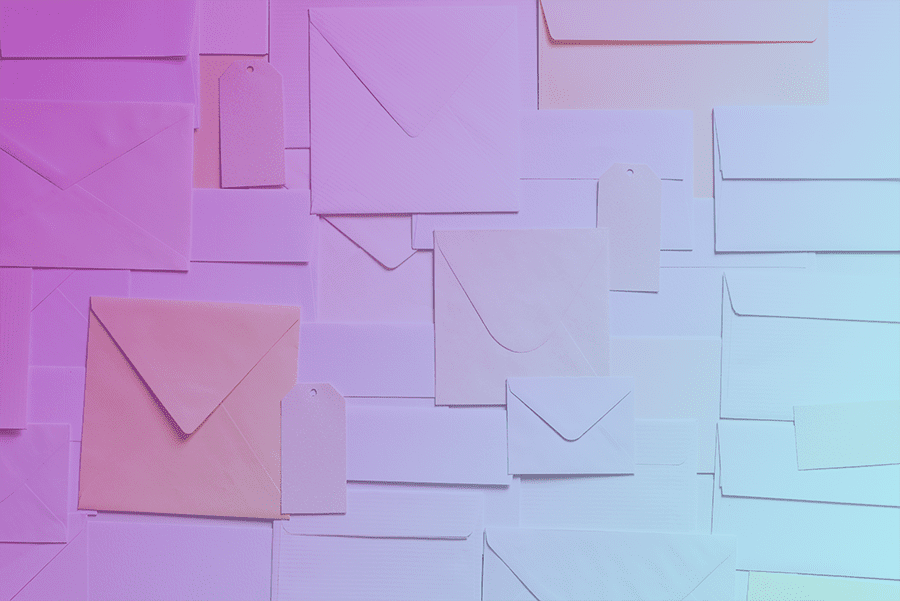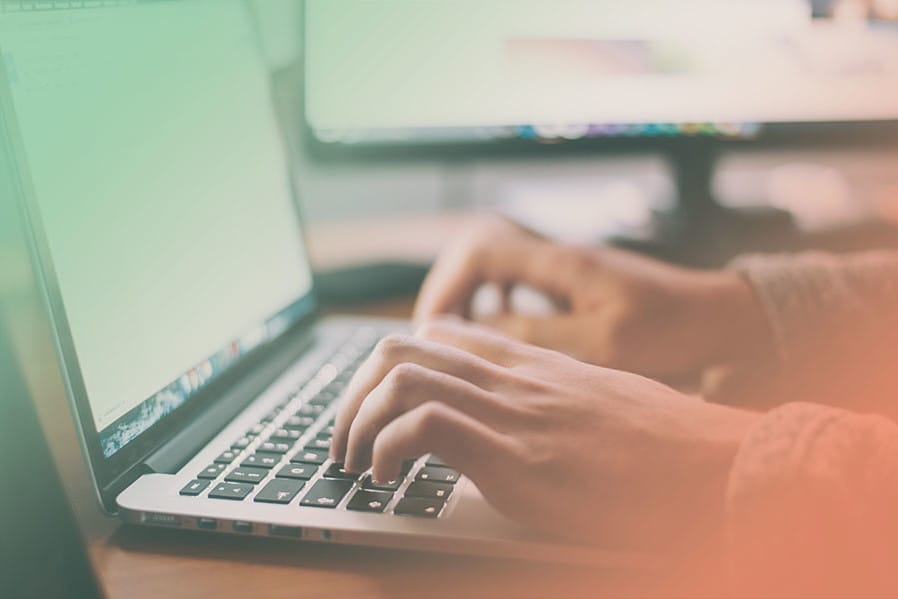This document provides instructions on how to add your profile image to Gravatar. Gravatar is a service that picks up your profile picture, or image, from their platform and follows you when you comment on a website or as an author on a page.
Gravatar is integrated with a lot of platforms, including WordPress, so when you are logged into that site using an email address that Gravatar recognizes, your image will appear.
Step 1: Open a web browser and navigate to gravatar.com.
Visit the Gravatar website here. The login button is located on the top right corner of their website. Press the ‘Login’ button, even if you don’t already have an account. This page will contain a link to ‘Create a new account’ as well as an area for existing WordPress members to login.
Step 2: Login or create a new account.
Gravatar is now owned by WordPress. Use your WordPress login credentials or create a new account.
Step 3: Enter the email addresses you want Gravatar to recognize
Gravatar will post your profile image to all the email addresses you enter into their service. You may associate various profile images for the different email addresses you have entered.
Press “add new image” to add your profile image and “add email address” to add your email addresses.
Please email us if you have any problems or ideas to improve these instructions.