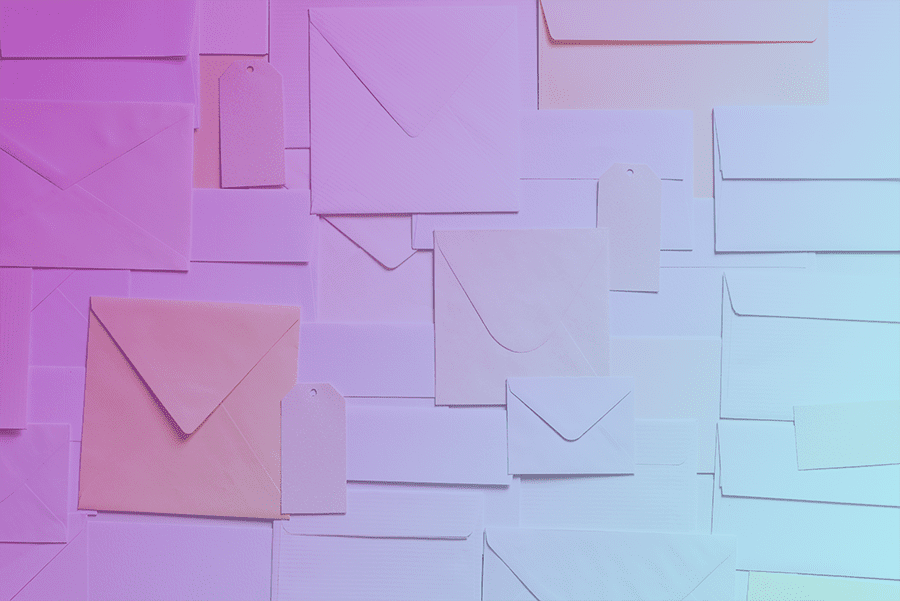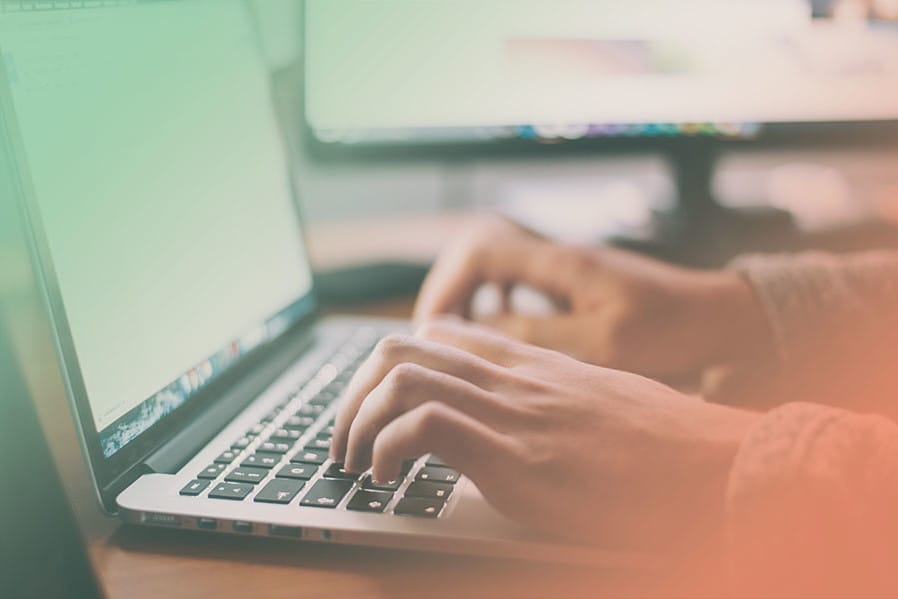Once your website is completed and ready for launch, we'll need to point the URL to where the website is hosted. The easiest way to handle this is to delegate access to your domain provider so that we can point it for you.
Network Solutions
Follow these instructions if you are using Network Solutions as your domain provider. If you are having a hard time tracking down your provider, you can use a free online tool to help identify your account.
Step 1
To add a new user on your account, first log into Network Solutions account.
Go to the Accounts section on the top right corner, (ie. typically “your name”) press on the link and click ‘Accounts & Users’ in the sub menu.
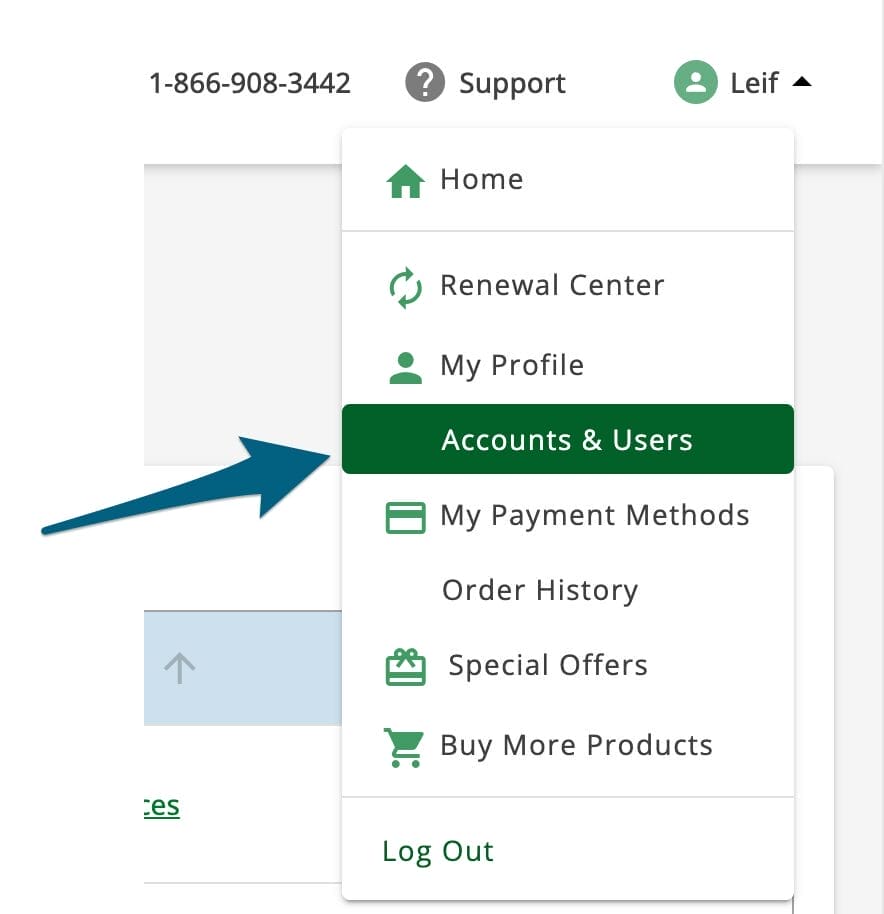
Step 2
Select the account you would like to delegate access to and press the ‘Manage’ button.
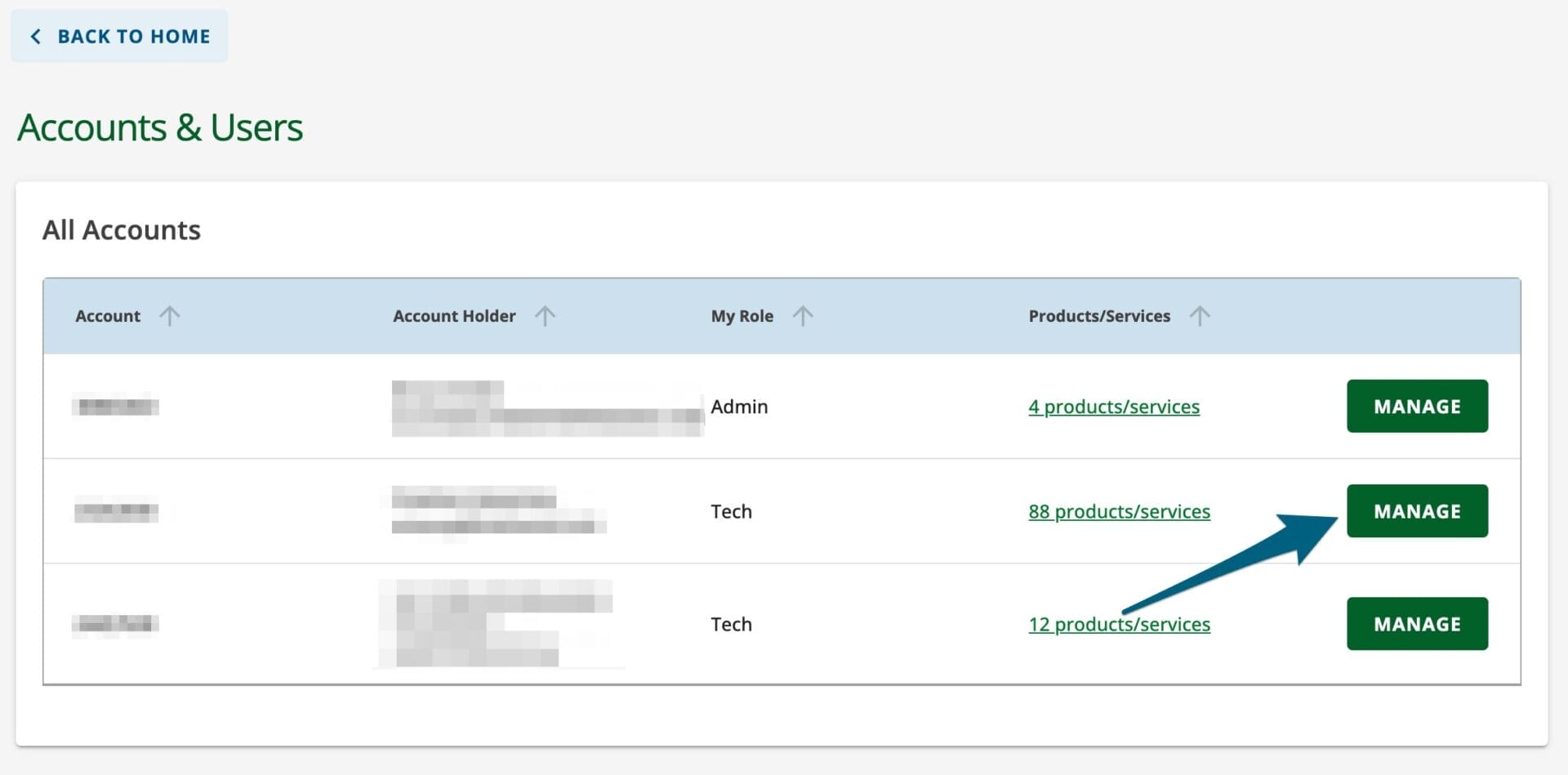
Step 3
Navigate down the page to the User Roles & Permissions section and press the ‘+ Add User’ button. This will open a new user modal window where you will need to add the person’s name and email address. For our purposes, we will only need “Tech” role access.
Press ‘Invite’ and you’re done! We’ll receive an email notification and be able to point your domain name to your new website.
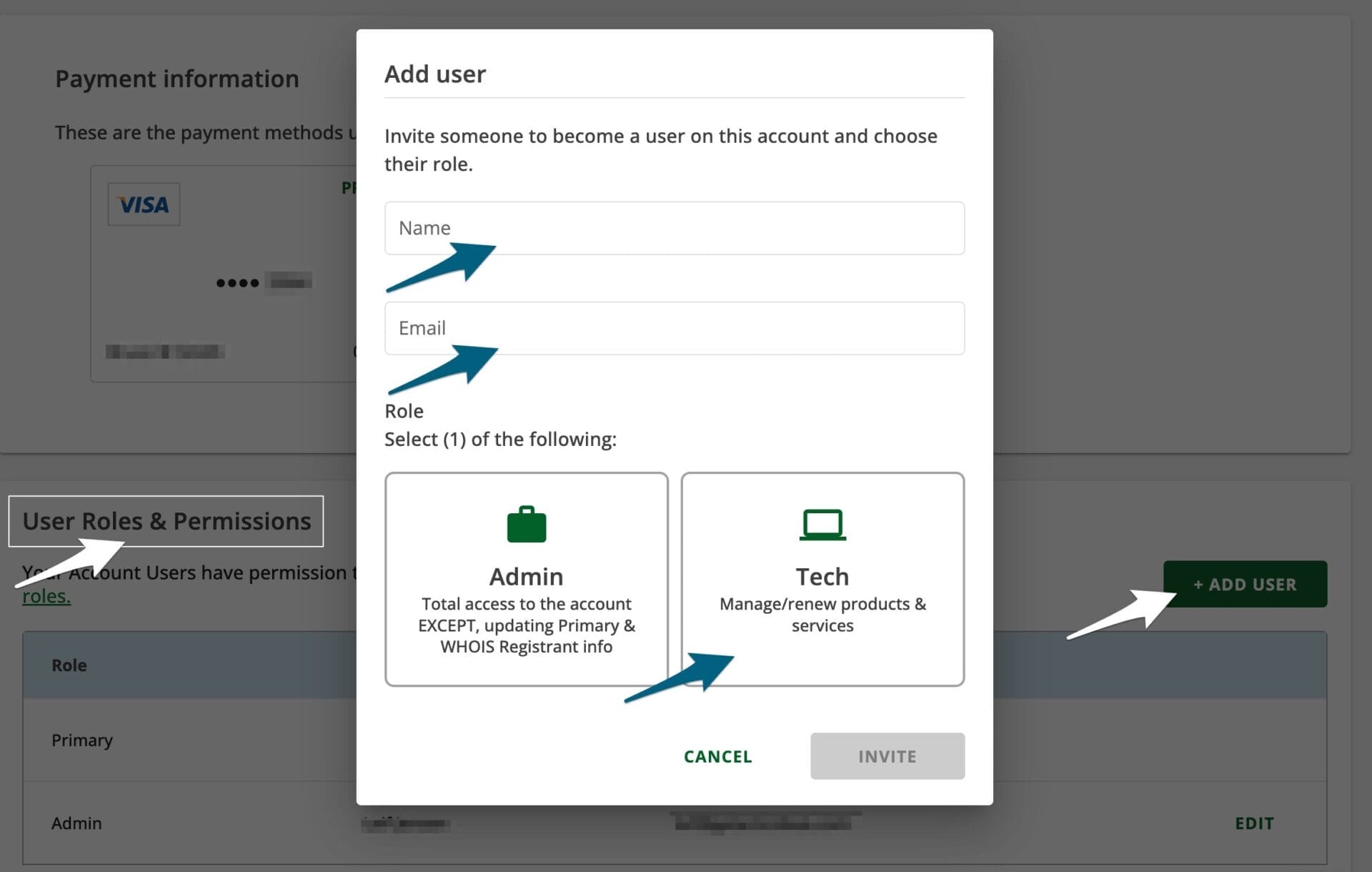
Please email us if you have any problems or ideas to improve these instructions.