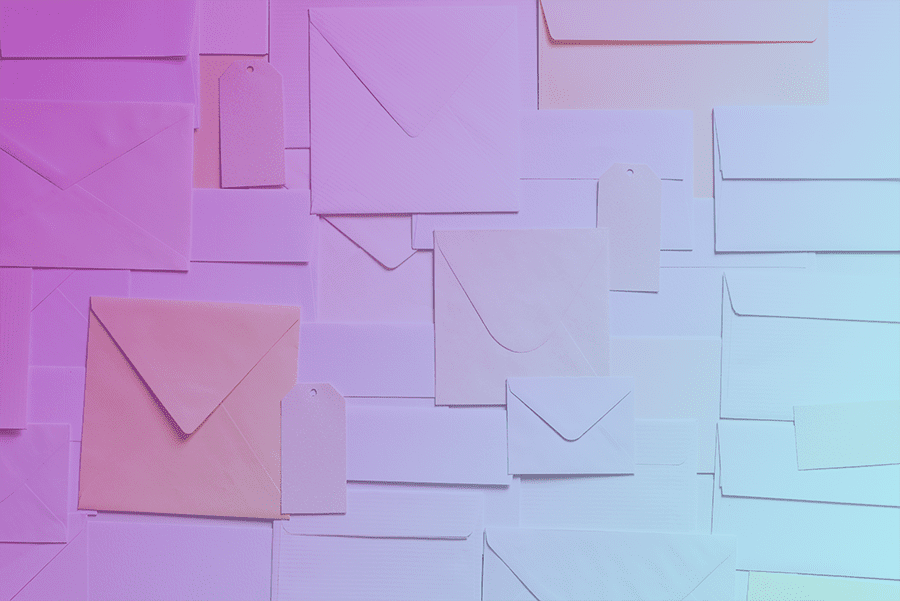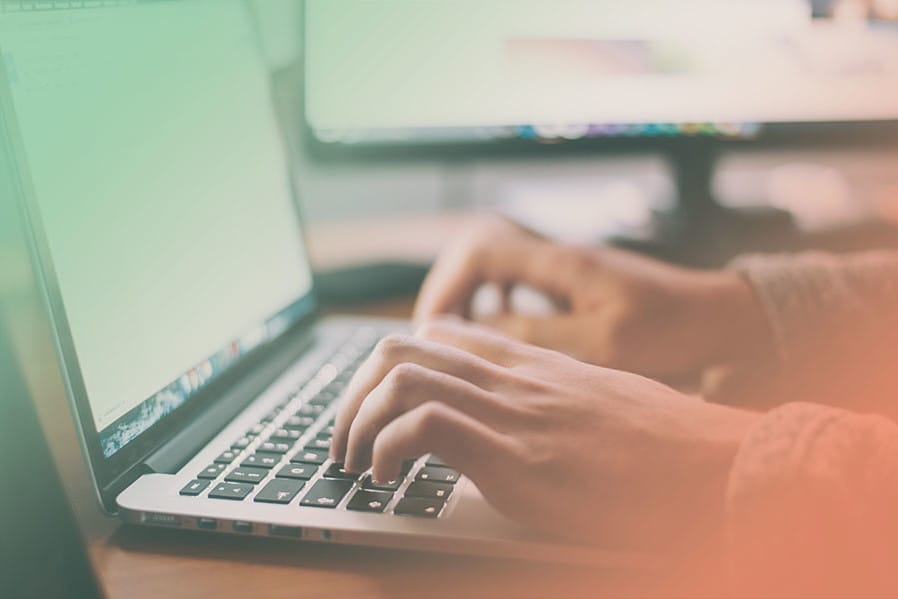This document provides instructions on how to create an email alias in Gmail for Business.
Google provides many tools necessary for managing your website. All of those tools require a Gmail or Gmail for Business email to manage their services like Google Analytics, Google Search Console, ReCaptcha, and Google Maps. That is why we recommend using Gmail for Business as your email provider.
Step 1: Press and open the Google Admin Console.
Step 2: Go to Users.

Step 3: In the Users list, find the user and click on their name to open their account.
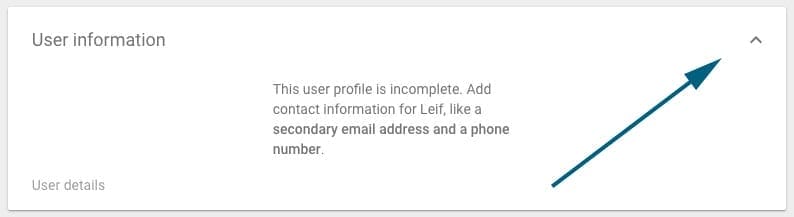
Step 4: Click User information then Alternate email addresses (email aliases).
Click Alternate email and enter an alternate username (the part of the address that appears before the @ sign). Note: You can’t create an alias currently assigned to someone else, either as a primary address or alias.

Step 5: Click Save.
Within 24 hours (and often sooner), the user will begin to receive email sent to this address.