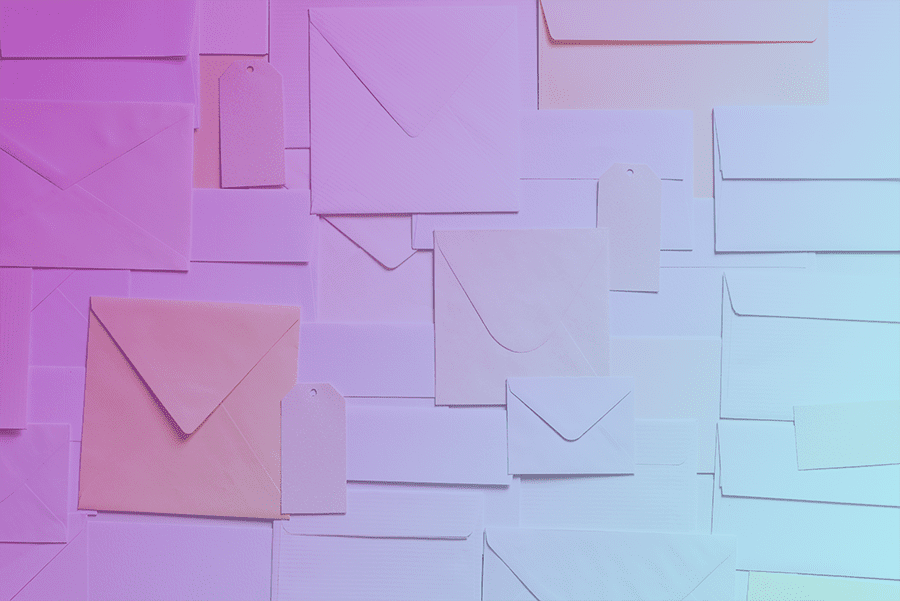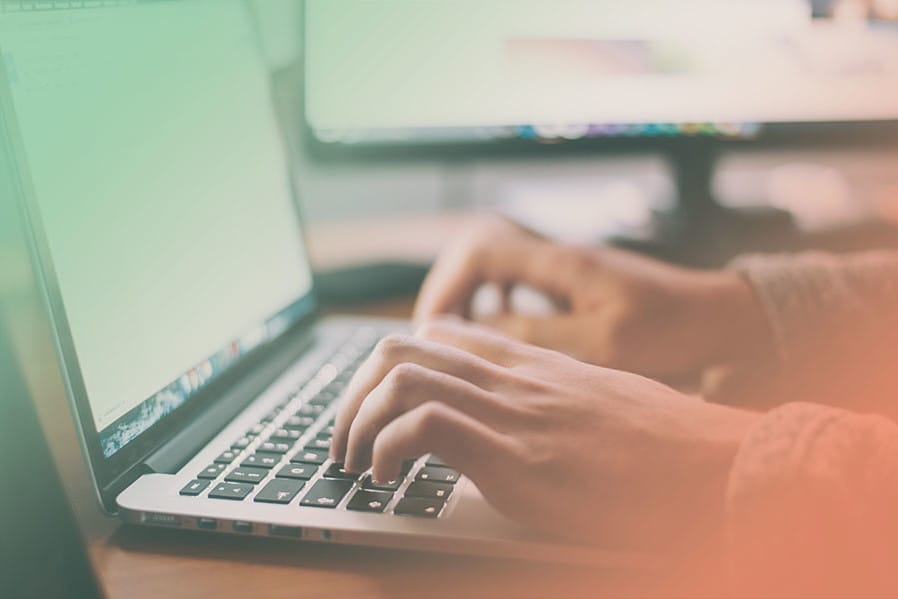With the Google Maps platform, your website visitors can view dynamic maps seamlessly.
To access this service, you will now need an API key as the platform is no longer entirely free. In this guide, we will walk you through the process of registering and setting up the Google Maps API for your website.
The API key is a unique identifier used to authenticate requests associated with your project, including usage and billing purposes. Google offers free credits each month, which most clients do not exceed. For more information on their pricing structure, please visit this page.
Setup a Project
Visit the Google Maps platform Starter Guide and press the ‘Get Started’ button at the top of the document. You will need to create a project that is associated with a billing account.
Setup the Google Maps Platform
Press the ‘Get Started‘ button at the top of the Starter Guide document. This is where you will enable the Google Maps Platform.
Step 1: Press the ‘Maps’ checkbox and then press ‘Continue’.
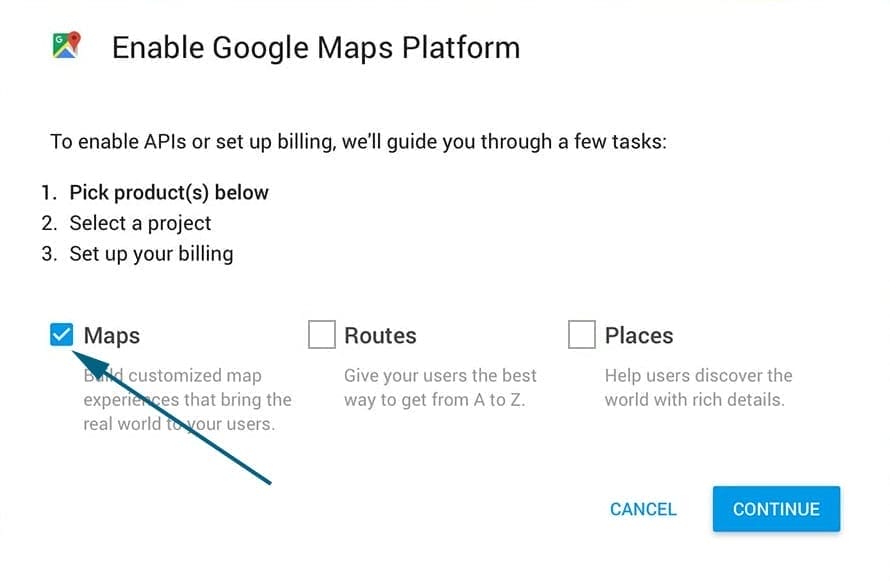
Step 2: Create a Project by entering a name, then press ‘Next’.
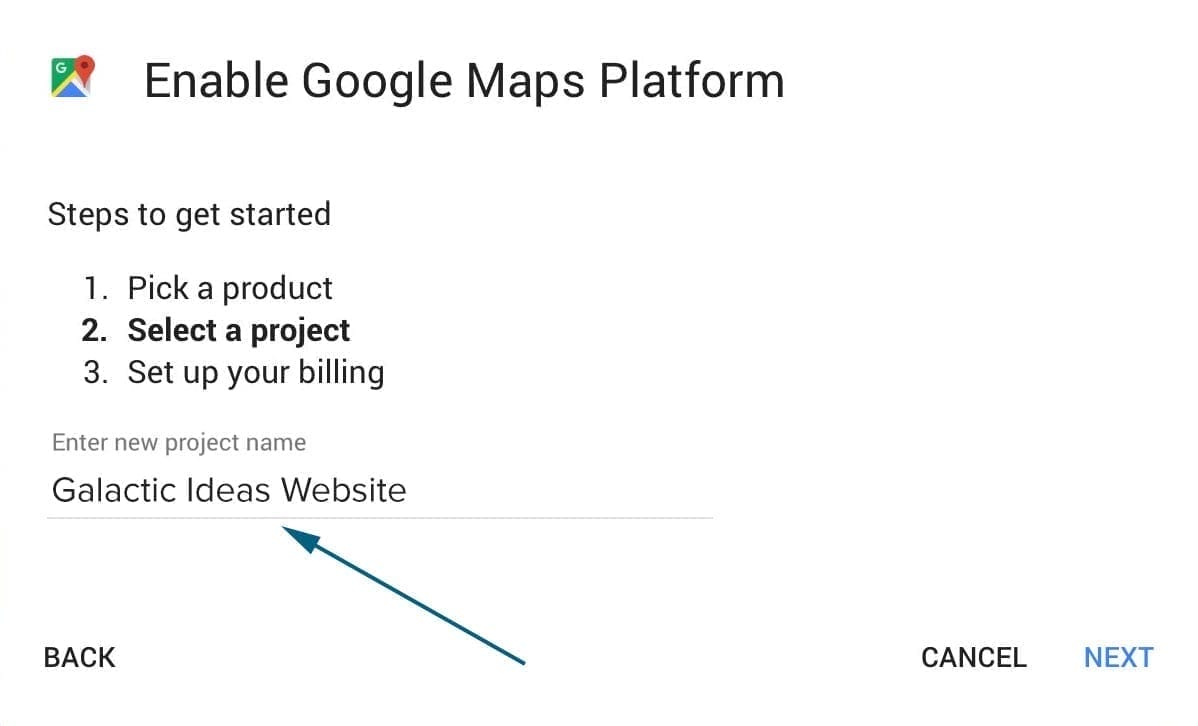
Step 3: If you have never created a billing account before, you will need to press the ‘Create Billing Account’ button and enter your billing information.
After that information is entered successfully, a pop-up message will appear to enable the Google Maps platform and create the API key. Press ‘Next’.

You will now be presented with the API key. Please copy this key and send it to Galactic for implementation on your website.
Please email us if you have any problems or ideas to improve these instructions.