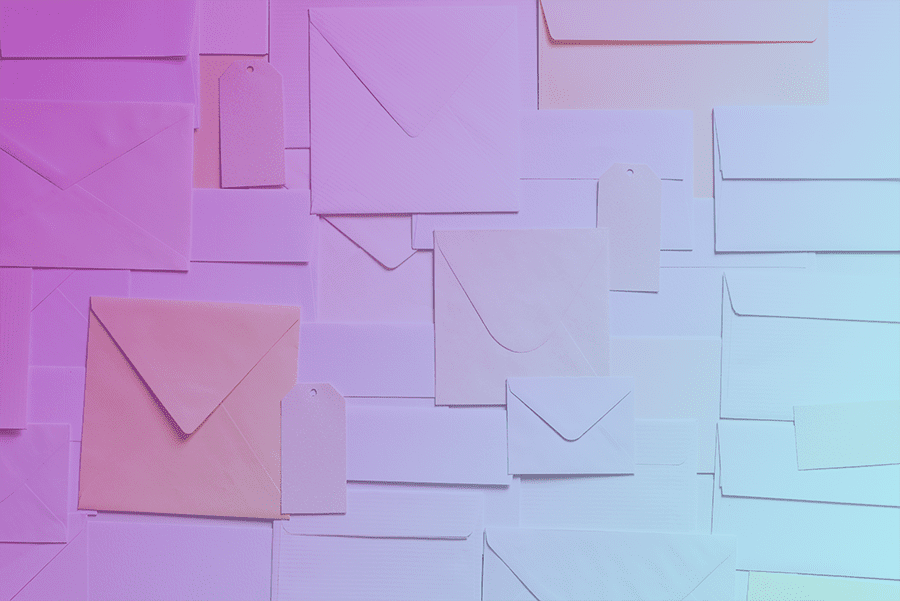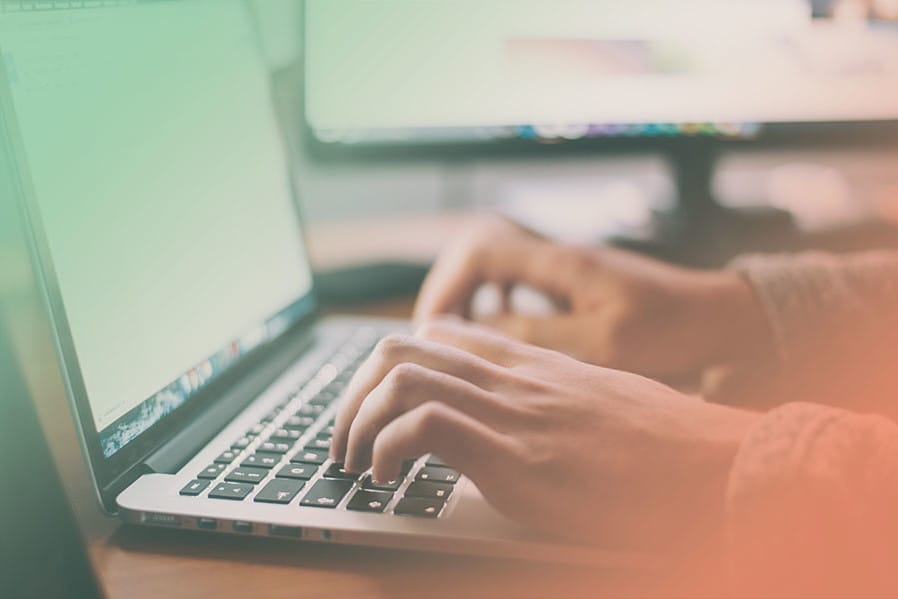Google My Business is a free and easy-to-use tool that promotes business profiles and websites on Google Search and Maps. No matter the size of your company, it is essential for users to be able to find information about you online.
Getting set up with a Google My Business account is a vital step in the business development process. Google My Business puts your business on the map, literally, by allowing you to list your business location on Google Maps. In turn, this increases your local search visibility, allowing customers to find your address, contact information, and hours, as well as interact with posts and images and leave reviews. You have likely already interacted with these profiles, this is what the Google My Business profile looks like for Galactic Ideas.
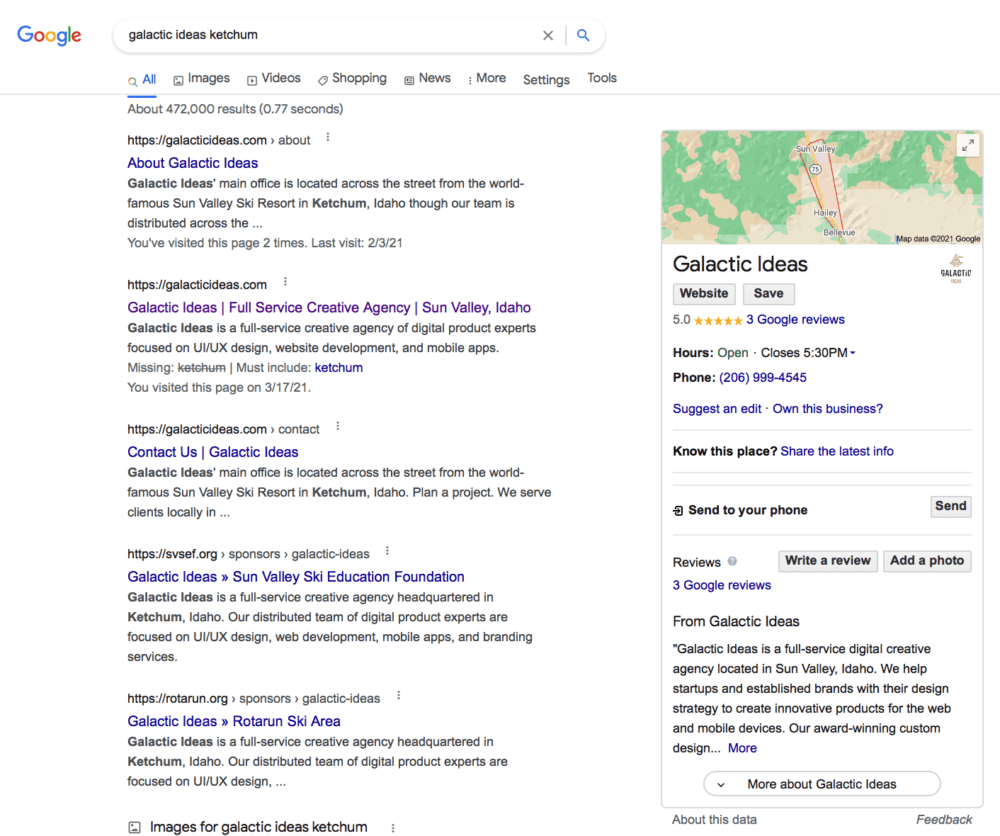
The goal with setting up a Google My Business profile is to have your business appear in local search queries. For example, if you were to search for “grocery stores near me” Google would display all local businesses that match your search. You want to be included in these local search results.
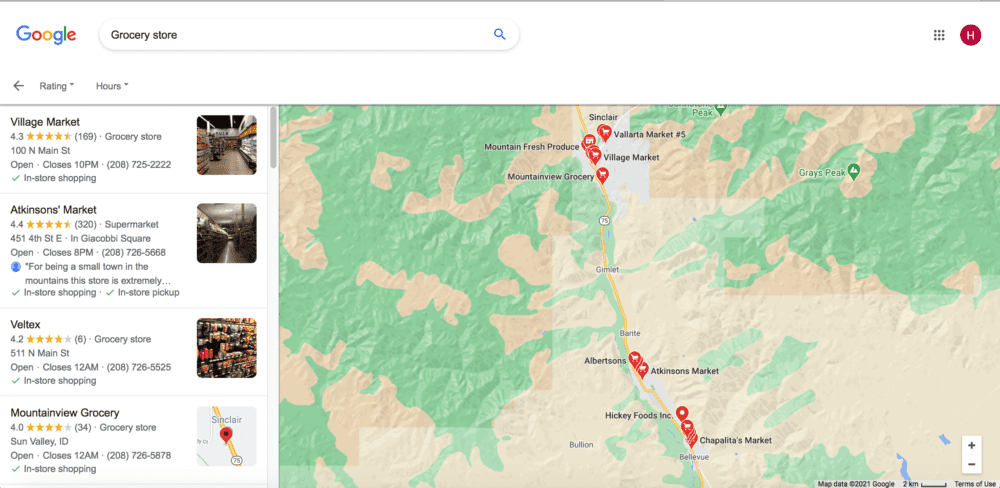
To get started, follow this link and select “Add your business to google”

Step 1: Create your Google My Business Profile
Enter your business name and category. The category you choose will help Google tailor further prompts to your business.
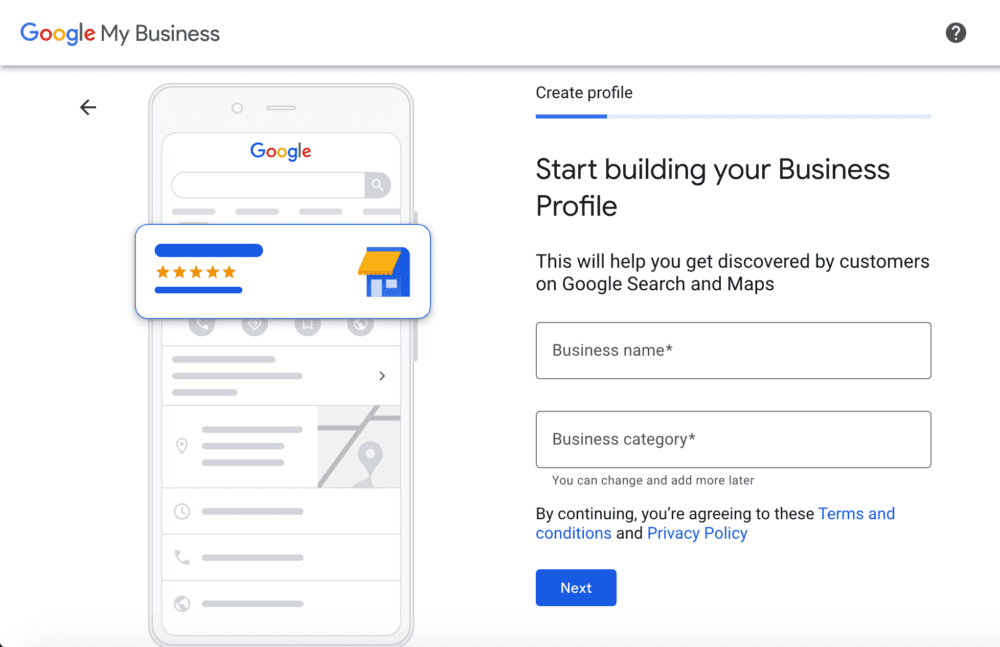
When prompted with “Do you want to add a location customers can visit, like a store or office?” Select “Yes,” this will allow your business to show up in local search results.

Enter your business address.

Decide what type of contact information you want to show. The more information you display, the easier it is for customers to find you and get in touch with your business.

Step 2: Verify your account.
Verifying your address is a critical step when setting up your profile. Without verifying your address, your business will not appear on Google Maps. There are three ways to receive a verification code from Google:
- Phone call
- Postcard mailed to your business address
Choose a method of verification that works best for you.

Step 3: Customize your Google My Business Profile.
The more information your profile displays, the easier it will be for customers to find and interact with your business.
Add Hours
You can add hours of operation: when you want customers to contact you or visit your business.
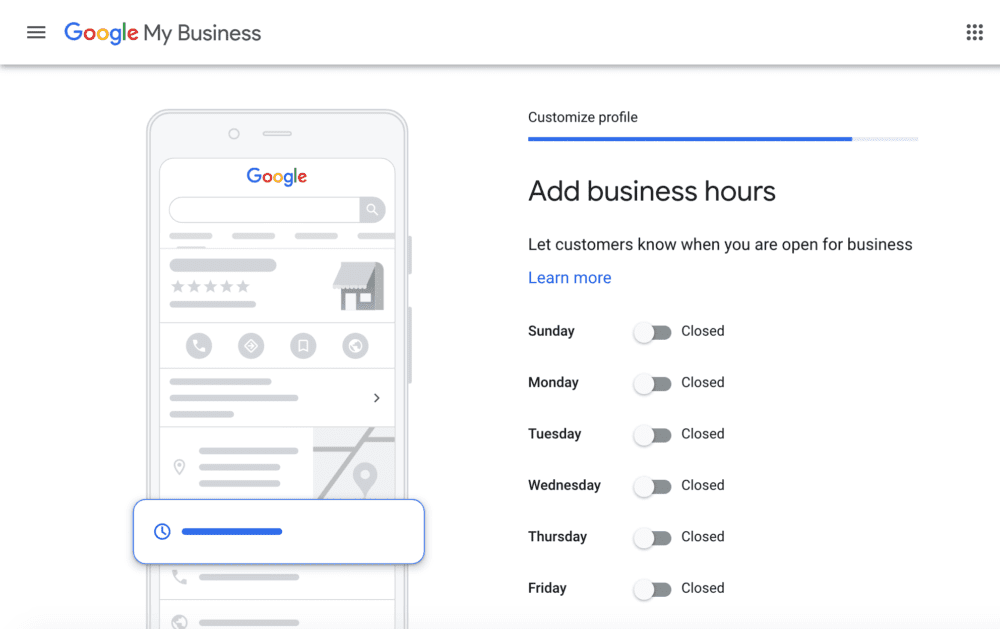
Add Company Description
Here you can add a brief description of your business. It is helpful to treat this like SEO and include focus keyphrases that can match your business to local Google searches.

Add Company Images
Here you can upload images to your profile. The types of images will vary depending on the category that your business falls into. For example, if you own a restaurant: upload images of the menu, popular dishes, your storefront, and the interior of your location. If you own a clothing shop: upload images of the storefront, interior, and some examples of the types of merchandise you sell.

Step 4: Keep an eye on your account.
Once you’ve verified and launched your profile, its good practice to continue to keep an eye on it. Read and respond to customer reviews, update old information, publish posts, and add images. Having a current and comprehensive profile encourages a higher volume of customers and higher quality customer interactions, and Google Analytics can help define the degree of these changes.
Please email us if you have any problems or ideas to improve these instructions.