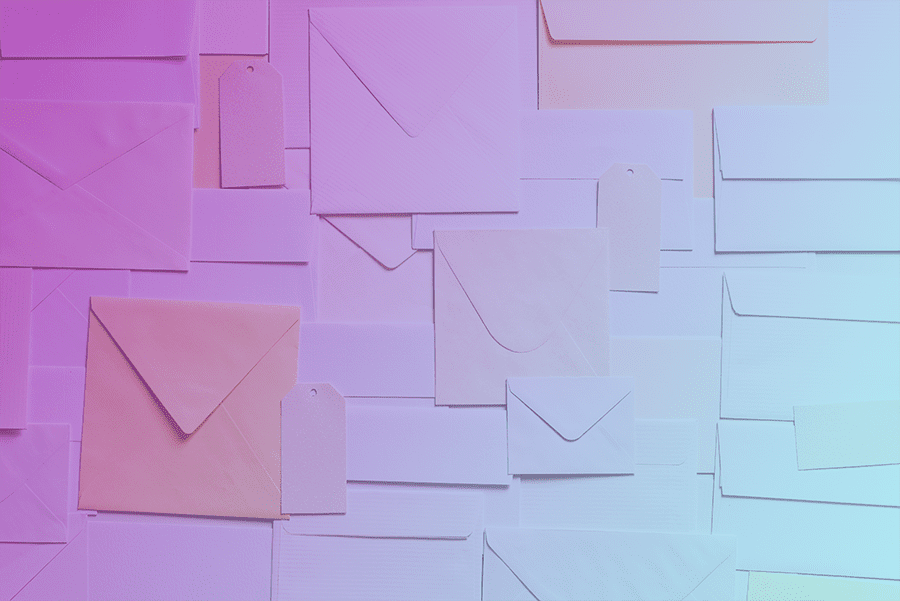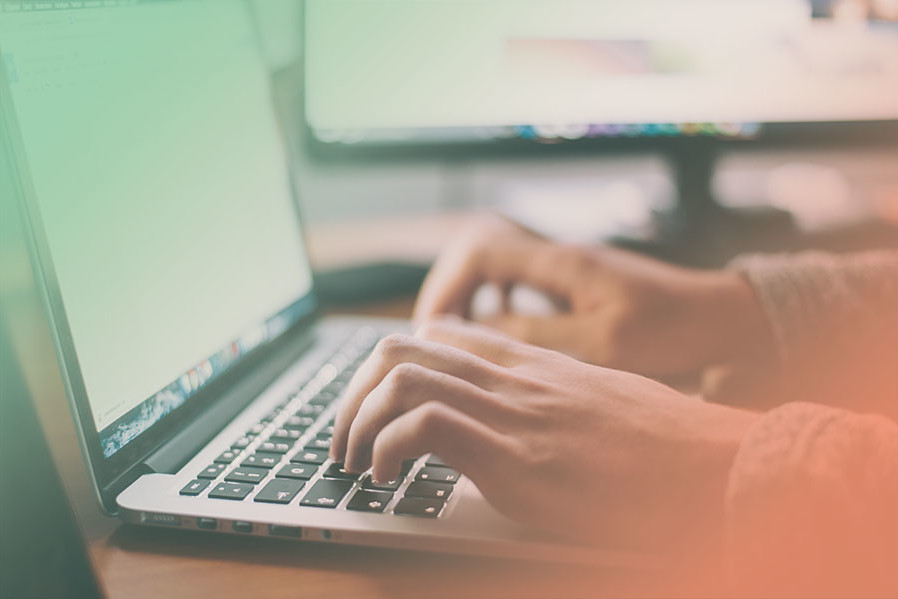Google Analytics is a web analytics service offered by Google that tracks and reports website traffic.
These instructions will show you how to create an account and then provide Galactic with the tracking code to get it implemented on your website.
Step 1: Sign in to Google Analytics Account.
Go to the Google Analytics website and login. If you need to create an account, press ‘Start for free’ button.
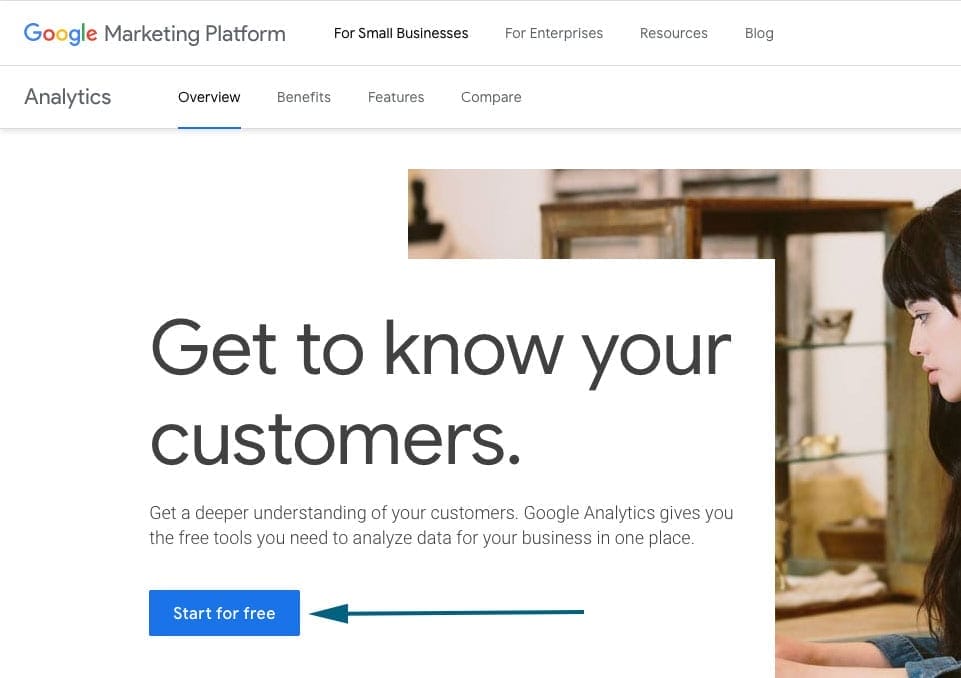
Step 2: Set up a property in your Analytics account.
Select the ‘Admin’ tab on the bottom left corner (icon looks like a cog).
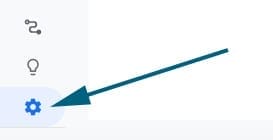
In the left ‘Account’ column, use the drop-down menu to select the account to which you want to add the property. If you need to create a new one, select the ‘Create Account’ button.
Next, in the middle ‘Property’ column, use the drop-down menu to select the property to which you want to add the property. If you need to create a new one, select the ‘Create Property’ button.
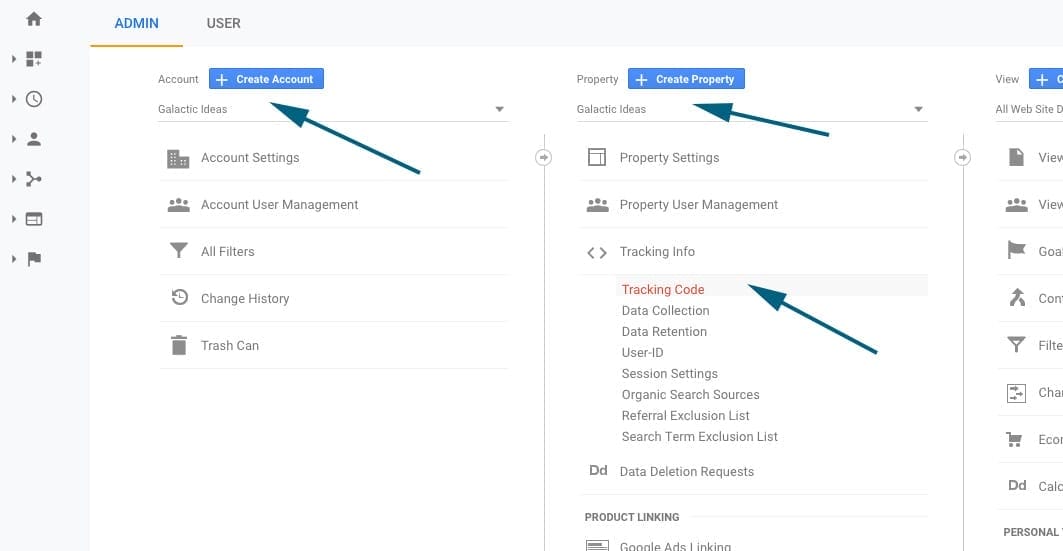
Step 3. Copy the Tracking Code
Select the ‘Tracking Info’ section under Property, and then press the ‘Tracking Code’ link. It should look similar to the example below.
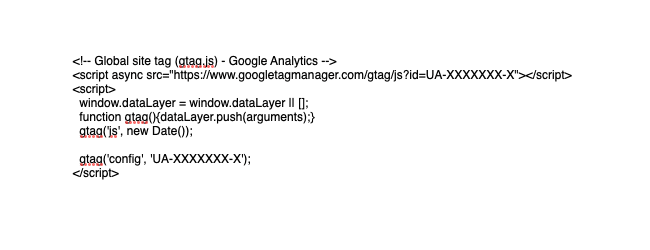
Finally, copy this tracking code and send it to Galactic to implement into the code base. Analytics tracking will begin immediately.
Note: It is important to disclose Google Analytics tracking in your Privacy Policy.
Please email us if you have any problems or ideas to improve these instructions.