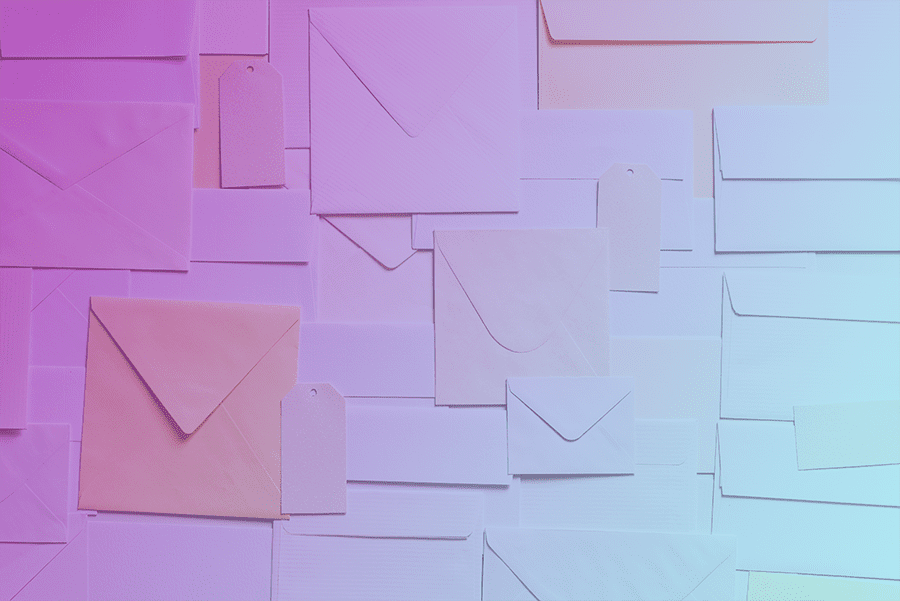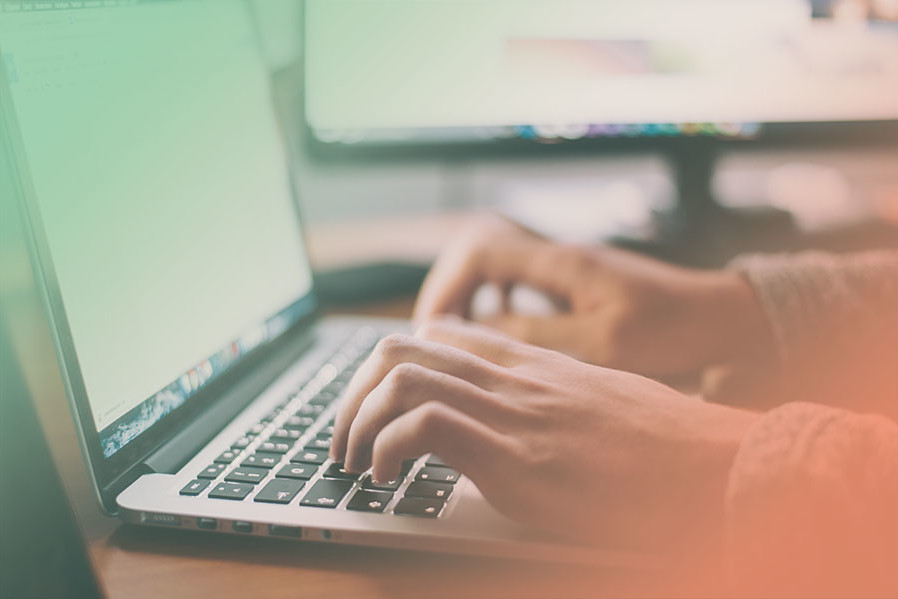Google Search Console are tools and reports to help you measure your site's search traffic and performance, fix issues, and optimize your Google Search results.
These instructions will show you how to create a Google Search Console account and add your website "property" to start measuring your search performance.
Step 1: Sign in to Google Search Console Account.
Go to the Google Search Console website and login. If you need to create an account, press the ‘Start now’ button.
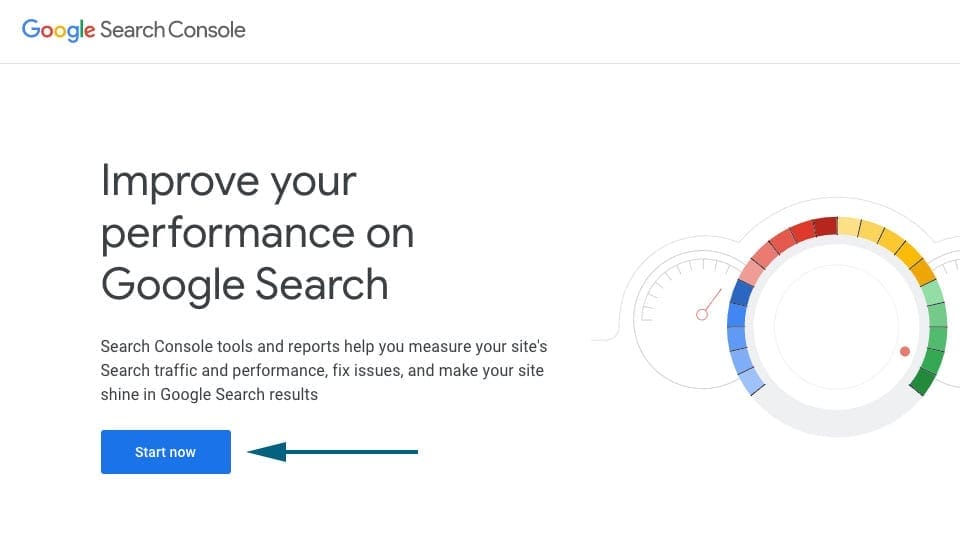
Step 2: Add the website property.
Copy and paste your URL into the domain field and press ‘Continue’.
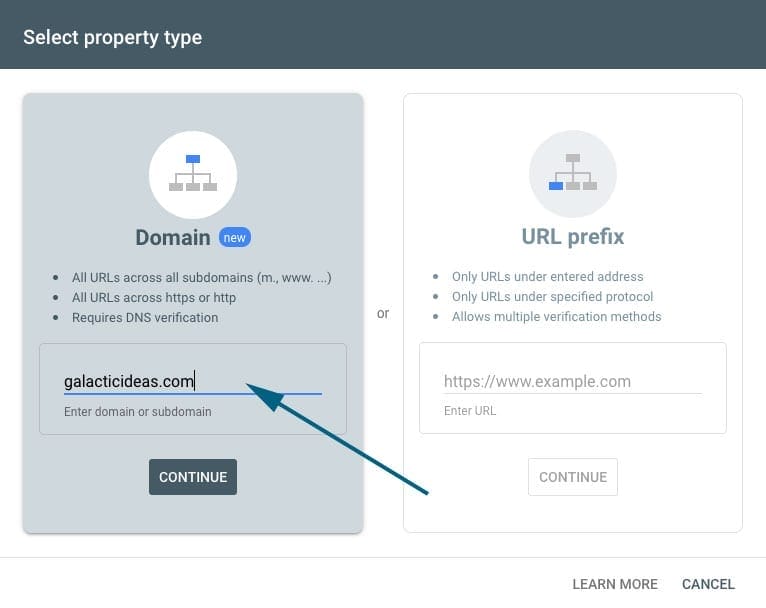
Step 3: Paste the TXT record into DNS configuration
Google Search Console will create a TXT record for you to verify your account. We have found that copying this TXT record and pasting it into your DNS configuration settings is the easiest way to verify your website. After you added this record to your DNS, go back to Google Search Console and press the ‘Verify’ button.
If you feel comfortable doing this yourself – go for it! Otherwise, send us this TXT record and we can at it to your DNS. You will just need to provide us with the login credentials for your domain provider.
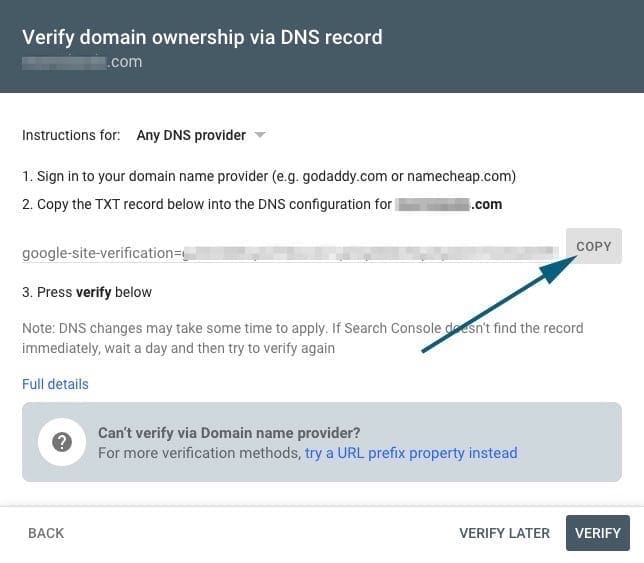
Step 4: Utilize Google Console Tools
Once your website “property” is verified successfully, and you can start utilizing the Google Search Console tools. Here is a good beginner document from the Google Search Console team.
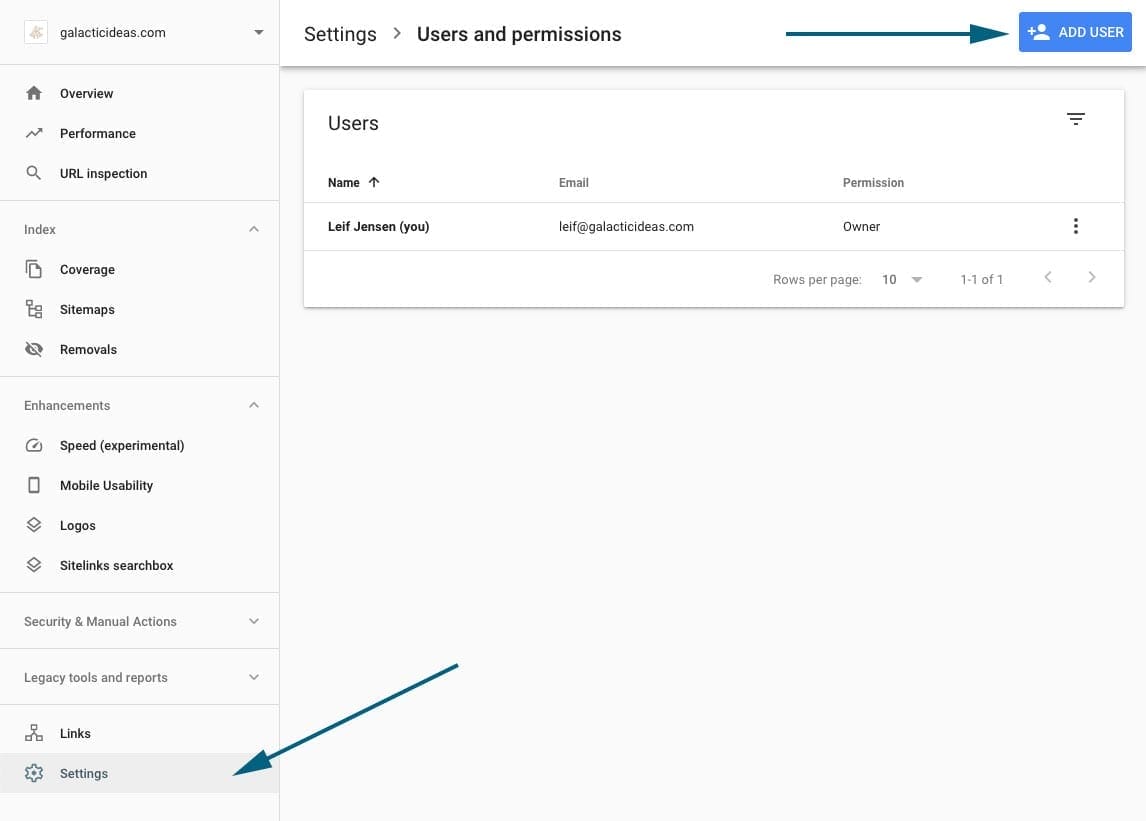
Step 5: Add Galactic as a Full User (Optional)
If you don’t have time manage your Google Search Console account and would like Galactic to get everything configured, you will need to add us as a user. You can do this by going to ‘Settings > Users and Permissions’, then press the ‘Add User’ button.
Enter this email address ‘[email protected]’ and press add.
Note: Google Search Console will only accept Gmail and Gmail for Small Business email addresses.
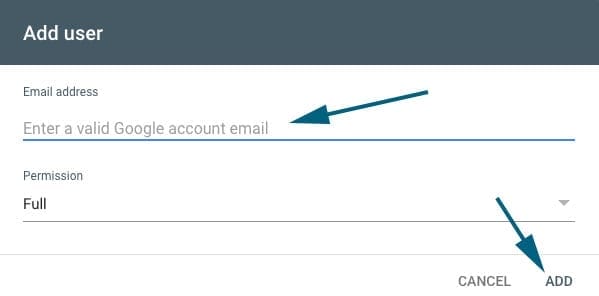
Of course, please let us know after you have added Galactic as a user and we will finish configuring your settings.
Please email us if you have any problems or ideas to improve these instructions.